Touchdown your research with 
QCBS R Workshop
Steve Vissault, Marie-Hélène Brice, David Beauchesne & Kevin Cazelles
Workshop setup
- Make sure you have an updated version of RStudio
- Install the code version-control system Git
- Create a Github account
- Run the following R command:
install.packages(c("rmarkdown", "htmlwidgets", "bookdown", "blogdown", "DT", "leaflet", "rbokeh"))- Be prepared to turn into a geek or just learn cool stuff
R Markdown universe
R Markdown produces dynamic document in a variety of format.
Opens new possibilities with R:
- make CV, poster & online presentation
- format scientific paper (
rticles) - help to document your research through notebook (
bookdown) - build an academic blog or website (
blogdown)
But what's R Markdown?
- "An authoring framework for data science." (✔️)
- A document format (.Rmd). (✔️)
- An R package named rmarkdown. (✔️)
- "A tool for integrating text, code, and results." (✔️)
- "A file format for making dynamic documents with R." (✔️)
- "A computational document." (✔️)
- Wizardry. (🧙)
Workshop objective
Build a website | notebook | presentation with rmarkdown and deploys it on the web
Basic Anatomy
R Markdown ( + )
Exercice
- Open RStudio
- File > New File > R Markdown
- Fill the fields author and title
- Set default output format to HTML
- Look at the source, then 🧶 Knit to HTML.
Try to identify these parts in the source and the output:
- The metadata
- The text
- The code
- The output
03:00
How does R Markdown work?

- 🤷
- I press knit, a document appears, and I believe that anything happening in between could be actual magic.
knitrexecutes the code and converts.Rmdto.md; Pandoc renders the.mdfile to the output format you want.
Document metadata
R Markdown ( + )
Metadata and options
Metadata with options are defined in the header of the .Rmd document as a set of key and value (YAML syntax).
One output
---output: html_document---Two outputs
---output:html_document: toc: true pdf_document: toc: false---Options available depend on the output.
See ?html_document, ?pdf_document, ?word_document
- You have already notice the keys
author,title,date - What's the purpose of the indentation?
Exercice
Edit the output options
Use ?html_document from your R console to:
- Add a floating table of contents
- Add a theme
- Use the "kable" method to print data frames
🧶 Knit to HTML to see the output.
If this was easy, try to embed the Rmd source code to download.
03:00
Answer
---output: html_document: toc: true toc_float: true theme: flatly df_print: kable code_download: true---We have done a brief overview of the document options (the shape), we now make anintroduction of the contentDocument content
R Markdown ( + )
Text formatting
Markdown
Text style
# Header 1## Header 2### Header 3#### Header 4*italic* or _italic_**bold**`code````rlibrary(tibble)data(iris)glimpse(as_tibble(iris))```Header 1
Header 2
Header 3
Header 4
italic or italic boldcode
library(tibble)data(iris)glimpse(as_tibble(iris))Headers help you to structure your Rmd Document
Lists
Lorem ipsum dolor sit amet,consecteturadipiscing elit.- Cras convallis purus.- Nunc faucibus.- Maecenas ipsum dolor.Nulla vehicula metus vel tortorvenenatis luctus.Etiam tempus sit amet ligulanec pretium. Aenean ultricesmassa sed pulvinar pulvinar.1. Duis aliquam commodo volutpat.1. Mauris ultrices.1. Aliquam eu erat.Lorem ipsum dolor sit amet, consectetur adipiscing elit.
- Cras convallis purus.
- Nunc faucibus.
- Maecenas ipsum dolor.
Nulla vehicula metus vel tortor venenatis luctus.
- Duis aliquam commodo volutpat.
- Mauris ultrices.
- Aliquam eu erat.
Images
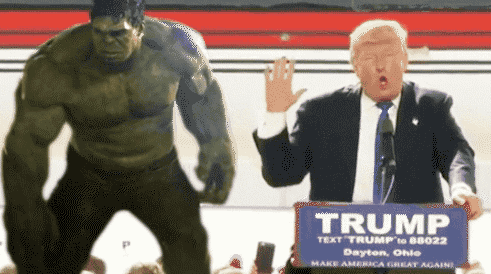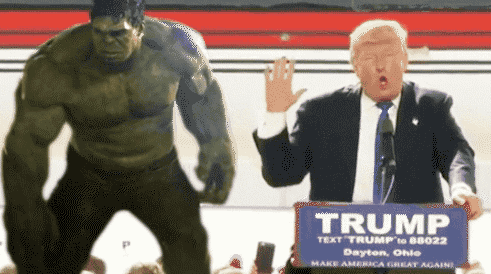
Links
[Hulk vs Trump](https://media.giphy.com/media/MkGyW2cOH7uhO/giphy.gif)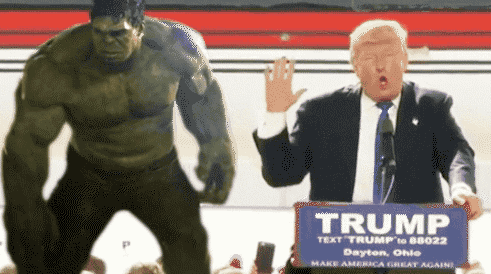Tables
Syntax
| Time | Session | Topic ||:--------------|:-------:|---------:|| _left_ | _center_| _right_ || 01:00 - 01:50 | 1 | Anatomy || 01:50 - 02:00 | | *Break* || 02:00 - 02:45 | 2 | Tables || 02:45 - 03:00 | | *Break* |Output
| Time | Session | Topic |
|---|---|---|
| left | center | right |
| 01:00 - 01:50 | 1 | Anatomy |
| 01:50 - 02:00 | Break | |
| 02:00 - 02:45 | 2 | Tables |
| 02:45 - 03:00 | Break |
- the
:specify the alignement. - Not convenient for long table, we will use instead to print the markdown table for us.
Code chunks
The part
Chunks
This text is written in markdown```{r}library(tibble)data(iris)head(iris)```-
rbetween brackets{}, why is that? - Where is the code and the section?
Chunks
Code
library(tibble)data(iris)head(iris)Print output
## Sepal.Length Sepal.Width Petal.Length Petal.Width Species## 1 5.1 3.5 1.4 0.2 setosa## 2 4.9 3.0 1.4 0.2 setosa## 3 4.7 3.2 1.3 0.2 setosa## 4 4.6 3.1 1.5 0.2 setosa## 5 5.0 3.6 1.4 0.2 setosa## 6 5.4 3.9 1.7 0.4 setosaChunks
Code
library(ggplot2)data(iris)ggplot( data=iris, aes(x = Sepal.Length, y = Sepal.Width) ) +geom_point( aes(color=Species, shape=Species)) +xlab("Sepal Length") +ylab("Sepal Width") +ggtitle("Sepal Length-Width")Graphic output

Chunks
Code
library(leaflet)leaflet(height=400, width=400) %>% addTiles() %>% addMarkers(lng=174.768, lat=-36.852, popup="The birthplace of R")Map







Chunks
Code
library(rbokeh)p <- figure() %>% ly_points(Sepal.Length, Sepal.Width, data = iris, color = Species, glyph = Species, hover = list(Sepal.Length, Sepal.Width))pMap
Inline chunks
Syntax
We studied `r
length(levels(iris$Species))` iris species and took
measurements on `r
nrow(iris)` flowers.
We found that Iris virginica had the longest sepal with a mean of
`r
mean(subset(iris,Species=="virginica")$Sepal.Length)`
millimeters!
Output
This text is written in markdown.We studied 3 iris species and took measurements on 150 flowers.We found that Iris virginica had the longest sepal with a mean of 6.588 millimeters!Chunks options
Chunks options
Place between curly braces
{r option=value}Multiple options separated by commas
{r option1=value, option2=value}Label your code chunk!
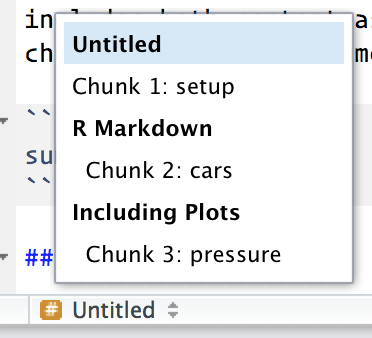
```{r dispIris, option1=value, option2=value}library(tibble)data(iris)head(iris)```Chunk options
Chunk output can be customised with numerous options:
str(knitr::opts_chunk$get())## List of 53## $ eval : logi TRUE## $ echo : logi TRUE## $ results : chr "markup"## $ tidy : logi FALSE## $ tidy.opts : NULL## $ collapse : logi FALSE## $ prompt : logi FALSE## $ comment : chr "##"## $ highlight : logi TRUE## $ strip.white : logi TRUE## $ size : chr "normalsize"## $ background : chr "#F7F7F7"## $ cache : logi FALSE## $ cache.path : chr "index_cache/html/"## $ cache.vars : NULL## $ cache.lazy : logi TRUE## $ dependson : NULL## $ autodep : logi FALSE## $ cache.rebuild: logi FALSE## $ fig.keep : chr "high"## $ fig.show : chr "asis"## $ fig.align : chr "default"## $ fig.path : chr "index_files/figure-html/"## $ dev : chr "png"## $ dev.args : NULL## $ dpi : num 72## $ fig.ext : NULL## $ fig.width : num 7## $ fig.height : num 7## $ fig.env : chr "figure"## $ fig.cap : NULL## $ fig.scap : NULL## $ fig.lp : chr "fig:"## $ fig.subcap : NULL## $ fig.pos : chr ""## $ out.width : NULL## $ out.height : NULL## $ out.extra : NULL## $ fig.retina : num 1## $ external : logi TRUE## $ sanitize : logi FALSE## $ interval : num 1## $ aniopts : chr "controls,loop"## $ warning : logi TRUE## $ error : logi FALSE## $ message : logi TRUE## $ render : NULL## $ ref.label : NULL## $ child : NULL## $ engine : chr "R"## $ split : logi FALSE## $ include : logi TRUE## $ purl : logi TRUEDefault options
Syntax
```{r}head(iris)```Output
head(iris)## Sepal.Length Sepal.Width Petal.Length Petal.Width Species## 1 5.1 3.5 1.4 0.2 setosa## 2 4.9 3.0 1.4 0.2 setosa## 3 4.7 3.2 1.3 0.2 setosa## 4 4.6 3.1 1.5 0.2 setosa## 5 5.0 3.6 1.4 0.2 setosa## 6 5.4 3.9 1.7 0.4 setosaChunk option echo
Syntax
```{r echo = FALSE}head(iris)```Output
## Sepal.Length Sepal.Width Petal.Length Petal.Width Species## 1 5.1 3.5 1.4 0.2 setosa## 2 4.9 3.0 1.4 0.2 setosa## 3 4.7 3.2 1.3 0.2 setosa## 4 4.6 3.1 1.5 0.2 setosa## 5 5.0 3.6 1.4 0.2 setosa## 6 5.4 3.9 1.7 0.4 setosa- Display results but not code.
- Useful to present results to people not interested by the code.
- Use
echo = -1to hide only the first line of a code chunk.
Chunk option eval
Syntax
```{r eval = FALSE}head(iris)```Output
head(iris)- Code is not evaluated.
- Useful to show exemple code.
- Use
eval = -1to evaluate every line of a code chunk except the first.
Chunk option include
Syntax
```{r include = FALSE}head(iris)```Output
- Code is evaluated but no output (code, results and figures) is displayed.
- Useful in setup options and package installation.
Chunk option results
Syntax
```{r results = "hold"}1 + 12 + 2```Output
1 + 12 + 2## [1] 2## [1] 4- Hold all results in a code chunk and display them at the end.
Chunk option results
Syntax
```{r results = "hide"}1 + 1ggplot(data = iris, aes(x = Petal.Length, y = Petal.Width)) + geom_point()```- Hide results but not plots
Output
1 + 1ggplot(data = iris, aes(x = Petal.Length, y = Petal.Width)) + geom_point()
Chunk options fig.height & fig.width
Syntax
```{r fig.height = 3, fig.width = 5, echo = FALSE}ggplot(data = iris, aes( x = Sepal.Length, y = Sepal.Width, color = Species)) + geom_point()```Output

- width and height of the plot in inches
- Note that options are separated by commas
Chunk options
What output each option suppresses?
| Option | Run code | Show code | Output | Plots | Messages | Warnings |
|---|---|---|---|---|---|---|
eval = FALSE |
||||||
include = FALSE |
||||||
echo = FALSE |
||||||
results = "hide" |
||||||
fig.show = "hide" |
||||||
message = FALSE |
||||||
warning = FALSE |
Table from R for Data Science
Global chunk options
Setup
You can change the default chunk options for all following chunks in your document.
```{r include = FALSE}knitr::opts_chunk$set( collapse = TRUE, cache = TRUE, comment = "#>", fig.width = 6, fig.align = "center")```Exercice
Let's practice !
- Open a new
.Rmddocument and rundata(diamonds)within a chunk Add the following text and fill it:
We have data about XXXX diamonds. Only XXXX are larger than 2.5 carats.Display all diamonds larger than 2.5 carats with the function
DT::datatable().- Make an histogram of the carats. The figure should have an height and width of 4 inches.
DT::datatable()doesn't work with PDF or Word document, why?
10:00
Wrapping up
✔️ Document your document: use YAML to set up meaningful metadata
✔️ Style your document: use YAML to add options to your chosen output format
✔️ Organize your text: use markdown headers with #
✔️ Organize your code: use knitr chunk labels
✔️ Style your text: use markdown bold, italics, bullets, and lists
✔️ Style your output: use knitr chunk options
🧶 early, 🧶 often
Why using it?
Multiplateform | Portable | Reproducible

Why using it?
Multiplateform | Portable | Reproducible

Impress your director with dynamic output | Turn into a geek | Expose your skills on the web
Launch document on the web
Launch document on the web
Mission
Send an HTML output on Github

Launch document on the web
5 steps
- Open new GitHub repository and activate Github page
- Link this new repo to a RStudio project
- Add a
.Rmddocument and generate the HTML document (we know that part!) - Declare (
add) and document (commit) the modifications on the repository - Send these modifications with the HTML output on Github via RStudio
Launch document on the web
5 steps
- Open new GitHub repository and activate Github page
- Link this new repo to a RStudio project
- Add a
.Rmddocument and generate the HTML document (we know that part!) - Declare (
add) and document (commit) the modifications on the repository - Send these modifications with the HTML output on Github via RStudio
Let's do it together!
Launch document on the web
1a. Open a new GitHub repository

Launch document on the web
1a. Open a new GitHub repository

- Name it as
firstOnlineDocument - Let's make the repository public
Launch document on the web
1b. Activate Github page

Launch document on the web
1b. Activate Github page

Launch document on the web
1b. Activate Github page
Several options

Launch document on the web
2. Link this new repo to a RStudio project
In RStudio: file > new project... > Version control > Git

- Fill the field
Repository URLwith the URL address of your repo and add.gitat the end - Exemple:
https://github.com/SteveViss/firstOnlineDocument.git
Launch document on the web
3. Add a .Rmd document and generate the HTML document
- You know that part, so let's do it.
- We want to create a
.Rmdand produces a.htmlfile in the RStudio project folder. - with the following filenames:
index.html&index.Rmd - Make sure you save the files within the project folder
05:00
Launch document on the web
4. Declare (add) and document (commit) the modifications on the repository

Launch document on the web
4. Declare (add) and document (commit) the modifications on the repository

Launch document on the web
5. Last step, send these modifications on the Github repo via RStudio

Launch document on the web
Wait few minutes and see the result at https://YOURUSERNAME.github.io/firstOnlineDocument/

The down universe
- Write a notebook:
bookdown - Write a thesis:
thesisdown - Write a scientific article
rticles - Create a poster:
posterdown - Create nice presentation:
xaringanorrmarkdown - Build a CV:
vitae - Generate a blog:
blogdown - Generate R package documentation:
pkgdown
Building a presentation
Motivation
- Create a presentation
- Use Markdown to quickly format your content
- Insert code examples
- Insert your R figures
Create a Rmarkdown presentation in R Studio

Create a Rmarkdown presentation in R Studio

ioslides
Specify the ioslides_presentation output format in the YAML metadata of your document
---title: "My beautiful ioslide presentation"author: "John Doe"date: '2019-10-02'output: ioslides_presentation---ioslides
Knit 🧶 to create the HTML presentation!

ioslides
Create new slides by using # or ##
# Section slides | super stuff
ioslides
Create new slides by using # or ##
# Section slide | with background image{data-background=bg_mountain.jpg data-background-size=cover}
ioslides
Create new slides by using # or ##
## Slides with content- I love science- and **kitten!**{ width=60% }
ioslides - code
## Slide with R code```{r, echo = TRUE}fit <- lm(dist ~ 1 + speed, data = cars)coef(summary(fit))```
ioslides - plot
## Slide with R plot```{r, echo = TRUE}plot(dist ~ speed, data = cars)```
ioslides - options
---title: "My beautiful ioslide presentation"author: "John Doe"date: '2019-10-02'output: ioslides_presentation: logo: insilecoLogo.png---
ioslides - options
Customize
- presentation size using
widesreen - speed of slide transitions using
transition - incremental bullets using
incremental - text size using
smaller
---title: "My beautiful ioslide presentation"author: "John Doe"date: '2019-10-02'output: ioslides_presentation: widescreen: true transition: slower incremental: true smaller: true---ioslides - Customization
You can customize your presentation by adding your own CSS and your own template
---title: "My beautiful ioslide presentation"author: "John Doe"date: '2019-10-02'output: ioslides_presentation: css: mystyles.css template: mytemplate.html---Slidy
- You can transform your ioslides presentation to a slidy presentation by changing the output format to
slidy_presentationin the YAML - Usage of slidy is similar to ioslides, but see details here
---title: "My beautiful slidy presentation"author: "John Doe"date: '2019-10-02'output: slidy_presentation---
PowerPoint
- You can also generate a PowerPoint presentation using R!
---title: "My beautiful PPT presentation"author: "John Doe"date: '2019-10-02'output: powerpoint_presentation---Create a notebook
Motivation
- Producing more complicated documents
- Automatic number and cross-referencing
- Figures
- Tables
- Equations
- Theorems
- Custom headers
- Figure formatting and placement
- Customized visuals
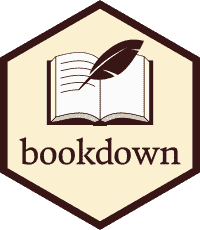
With Rstudio project

Bookdown - Usage
- Collection of
.Rmdfiles- Individual chapter for each file
- Chapter title defined by first-level heading
# - Usual Rmarkdown syntax
- Rendered by filename order by default
01-Introduction.Rmd02-Chapter1.Rmd03-Conclusion.Rmd
# IntroductionThis is the introduction# Chapter 1This is the Chapter 1# ConclusionThis is the conclusionBookdown - Usage
- Outputs options
HTMLpdfE-Books
Bookdown - Getting started
Bookdown - Resources
- Github repository: https://github.com/rstudio/bookdown
- Bookdown book: https://bookdown.org/yihui/bookdown/
The down universe
- Write a notebook:
bookdown - Write a thesis:
thesisdown - Write a scientific article
rticles - Create a poster:
posterdown - Create nice presentation:
xaringanorrmarkdown - Build a CV:
vitae - Generate a blog:
blogdown - Generate R package documentation:
pkgdown






